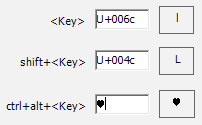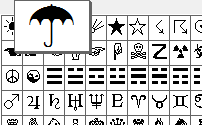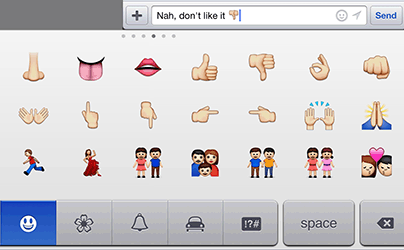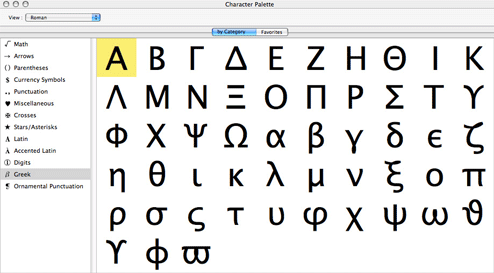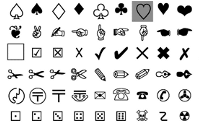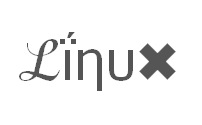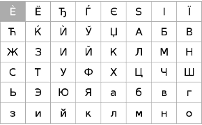Tick symbols

Check mark is a pretty popular text symbol used to indicate the concept "yes" from the times when ASCII encoding was developed. And you can type it right from your keyboard. I'll show you how to do it by using different techniques depending on your Operating System and tastes.
| Ticks | ☑ | ✓ | ✔ |
|---|---|---|---|
| ☒ | ✇ | ✕ | |
| ✗ | ✘ | ✖ |
|
Tick
Emoji |
✅ |
|---|---|
| ❎ | |
| ❌ |
What tick signs mean

A tick (also known as a check mark or check) is a mark used to indicate the concept "yes", for example "yes; this has been verified", "yes; that is the correct answer", "yes; this has been completed", or "yes; this [item or option] applies to me". The x mark is also sometimes used for this purpose (most notably on election ballot papers), but otherwise usually indicates "no", incorrectness, or failure. As a verb, to tick (off) or to check (off) means to add such a mark. It is quite common, especially on printed forms, printed documents, and computers (see check box), for there to be squares in which to place ticks. Read Wikipedia article to find out more about its meaning and using.
How to input tick symbols
Choose your system and find out.
Shift States
Configure your keyboard layout in Windows so that you can type all additional symbols you want as easy as any other text. Takes about 5-10 minutes to set things up, but you'll be typing like a boss. You can assign tick symbols ☑ and any other text characters to your keyboard using this technique.
Character Map
CharMap allows you to view and use all characters and symbols available in all fonts (some examples of fonts are "Arial", "Times New Roman", "Webdings") installed on your computer. You can input check box symbols using it.